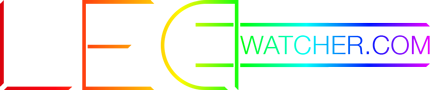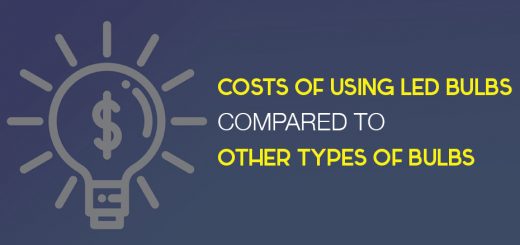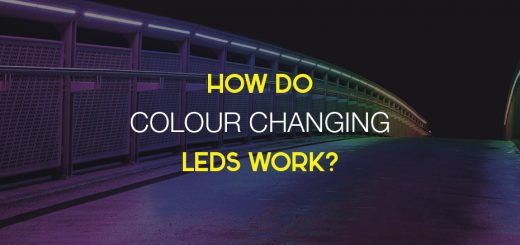How to Connect Govee Lights to Devices?
One of the many joys of Govee lights is in connecting them to your Wi-Fi network and controlling them through voice commands. It’s one of those things that seem needlessly futuristic at first but actually makes our lives both easier and more fun.
As with any such device, however, the initial setup can sometimes be troubling or sometimes problems can rise up later on. And what’s extra annoying is that we often don’t know if we’re doing something wrong or the device is just malfunctioning. As good as they are, connecting Govee lights can also lead to such situations sometimes.
How to connect Govee lights to your device or network?
So, let’s begin. Here’s the quick step-by-step process for how to connect Govee lights to Alexa or another home network:
- Download the Govee Home app from your app store, be it Google Play on Android or App Store on iOS.
- Register and connect your device on the Govee Home app.
- Turn the Bluetooth on your phone or another controlling device.
- Open the Govee Home app, tap the “+” icon on the top right, and select “H6159”.
- Follow the instructions to the letter to complete the connection.
- To connect the Govee lights to Alexa or other such software, go to the settings icon on the top right and select “Using guidance”. Then, just follow the on-screen instructions again.
Troubleshooting Govee lights
Even if you’ve gone through the whole step-by-step process, it can still happen that the Govee lights won’t connect to Wi-Fi networks. If that’s the case, there are several troubleshooting steps you can attempt before contacting support:
- Check if your internet is 2.4G or 5G. All Govee light strips work with 2.4G internet only.
- Check if your Wi-Fi signal is strong enough to reach the lights – move the lights closer to the router and look if that changes anything.
- Try rebooting the router. Remember to keep it turned off for at least ~10 seconds as you would with any other device failing to connect to the router.
- If the device still doesn’t connect, delete the device from the app, restart it, and unplug the lights for about 5 or 10 minutes.
- Reset the strip lights. To do that you must 1) power on the strip lights, 2) press the middle button on the control box four times while 3) holding the power button down.
If the problem persists you should contact Govee support. As with any other device’s support, they’ll likely go through these steps first before considering other problems. If the lights continue to fail to connect, however, Govee will likely accept a return.